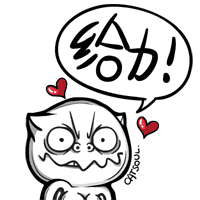教程:
反编译状态栏后,用notepad++打开res/layout/status_bar.xml
然后在MIUIv4:
<com.android.systemui.statusbar.phone.CarrierLabel
android:textAppearance="@style/TextAppearance.StatusBar.Clock"
android:gravity="left|center" android:id="@id/carrier"
android:layout_width="wrap_content" android:layout_height="fill_parent"
android:singleLine="true" />复制代码这一句的上面一行,添加一个图片代码
<ImageView android:layout_gravity="center"
android:layout_width="wrap_content" android:layout_height="fill_parent"
android:src="@drawable/123" />复制代码这里我解释一下代码的意思,就是添加一个图片 名称是123.png
MIUIv5要在这行开头的上面添加:
<TextView android:textAppearance="@style/TextAppearance.StatusBar.Clock" android:gravity="center" android:id="@id/carrier"复制代码
如图所示:

添加完了后,我们要隐藏原来的运营商
最简单的办法是将运营商的大小设置一下,我们先更改他的布局方式
<com.android.systemui.statusbar.phone.CarrierLabel 这个开头的就是MIUIv4的运营商的代码,在这一行后面找
android:layout_width="wrap_content"
android:layout_height="fill_parent"复制代码这2个代码的意思就是宽度和高度 分别是自适应和全部拉伸,我们改成0个像素
改成
android:layout_width="0dip" android:layout_height="0dip"复制代码如图所示

MIUIv5则是改成这样:
<TextView android:textAppearance="@style/TextAppearance.StatusBar.Clock" android:gravity="center" android:id="@id/carrier" android:layout_width="0dip" android:layout_height="0dip" android:singleLine="true" />
然后找一个运营商图片png格式
命名为123.png 放到res/drawable-hdpi文件夹,最后再回编译即可,回编译后,将编译好的apk中的
:
1.resources.arsc
2.res/layout/status_bar.xml
3.res/drawable-hdpi/123.png
这3个你修改过的文件,都拖到原来的MiuisystemUI.apk里面覆盖。
然后替换系统状态栏就可以了,替换的时候注意权限,最好用最新版的RE管理器默认就是系统权限。
这样以后在你的主题状态栏中加入123.png
也是可以达到主题替换运营商的效果了。
反编译状态栏后,用notepad++打开res/layout/status_bar.xml
然后在MIUIv4:
<com.android.systemui.statusbar.phone.CarrierLabel
android:textAppearance="@style/TextAppearance.StatusBar.Clock"
android:gravity="left|center" android:id="@id/carrier"
android:layout_width="wrap_content" android:layout_height="fill_parent"
android:singleLine="true" />复制代码这一句的上面一行,添加一个图片代码
<ImageView android:layout_gravity="center"
android:layout_width="wrap_content" android:layout_height="fill_parent"
android:src="@drawable/123" />复制代码这里我解释一下代码的意思,就是添加一个图片 名称是123.png
MIUIv5要在这行开头的上面添加:
<TextView android:textAppearance="@style/TextAppearance.StatusBar.Clock" android:gravity="center" android:id="@id/carrier"复制代码
如图所示:

添加完了后,我们要隐藏原来的运营商
最简单的办法是将运营商的大小设置一下,我们先更改他的布局方式
<com.android.systemui.statusbar.phone.CarrierLabel 这个开头的就是MIUIv4的运营商的代码,在这一行后面找
android:layout_width="wrap_content"
android:layout_height="fill_parent"复制代码这2个代码的意思就是宽度和高度 分别是自适应和全部拉伸,我们改成0个像素
改成
android:layout_width="0dip" android:layout_height="0dip"复制代码如图所示
MIUIv5则是改成这样:
<TextView android:textAppearance="@style/TextAppearance.StatusBar.Clock" android:gravity="center" android:id="@id/carrier" android:layout_width="0dip" android:layout_height="0dip" android:singleLine="true" />
然后找一个运营商图片png格式
命名为123.png 放到res/drawable-hdpi文件夹,最后再回编译即可,回编译后,将编译好的apk中的
:
1.resources.arsc
2.res/layout/status_bar.xml
3.res/drawable-hdpi/123.png
这3个你修改过的文件,都拖到原来的MiuisystemUI.apk里面覆盖。
然后替换系统状态栏就可以了,替换的时候注意权限,最好用最新版的RE管理器默认就是系统权限。
这样以后在你的主题状态栏中加入123.png
也是可以达到主题替换运营商的效果了。